KEYS WEEK 2023: In this Play Keys Like A Pro series we're highlighting some of the best techniques to make you a better keyboard player. This time around we're getting expressive with MIDI aftertouch.
Aftertouch – also known as pressure – is a type of MIDI message that keyboard controllers can generate. It produces information based on how hard you press the keys down after you’ve initially played them. It’s this data that can be assigned to various parameters in your synth to control things like changing the LPF cutoff frequency for making more realistic brass swells, altering the pitch of a guitar sample for string bend effects, or increasing the depth of an LFO for adding vibrato.
There are two types of aftertouch, the most common of which is channel aftertouch, where the harder you press, the higher the value of the generated signal. With key or polyphonic aftertouch, each key on the controller generates its own signal, outputting a value that corresponds to that key, rather than the average of the keyboard as a whole. This increases the expressive potential considerably, as every key can send different values as you play.
Most modern keyboard controllers are capable of generating aftertouch, but to check whether or not yours does, launch your DAW and press down firmly on some keys on your controller, while watching your computer screen. If your DAW’s MIDI activity indicator flashes as you press down and release, you’re generating aftertouch data.
- The best digital pianos for beginners: start playing in style
- Or check out our guide to the best digital pianos for all budgets
In our video above, we use aftertouch to open the filter, so the sound gets brighter as we press down on the keys. In our synth, aftertouch is labelled as ATouch, and is assigned to the desired parameter in the main modulation matrix window in the centre of the synth’s control panel.
Clicking on the Source column reveals a list of all the applicable sources for us to choose from. To select aftertouch, choose the ATouch item from the menu – the fifth one down from the top. We want the aftertouch data to control the filter’s cutoff frequency, so select Filters > Filter Cutoff in the Destination column. Set the amount of effect generated when we press down on the keys – +50 is a good starting point.
Now we can control the opening and closing of the filter by how hard we press on the key. Check all of this out in the video above!
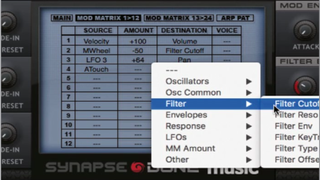
Looking for more great keyboard gear and technique? Get all our reviews, news, features, tutorials, tips and more at our Keys Week 2023 hub page.


